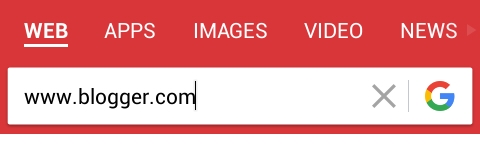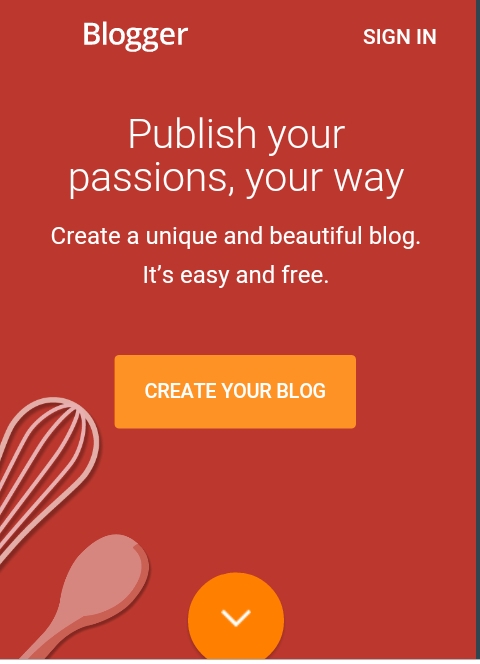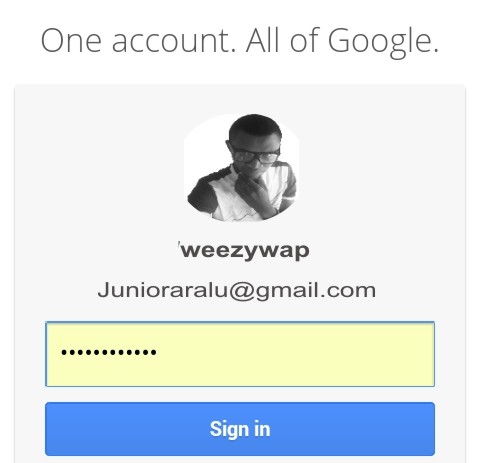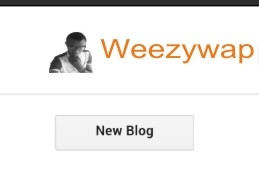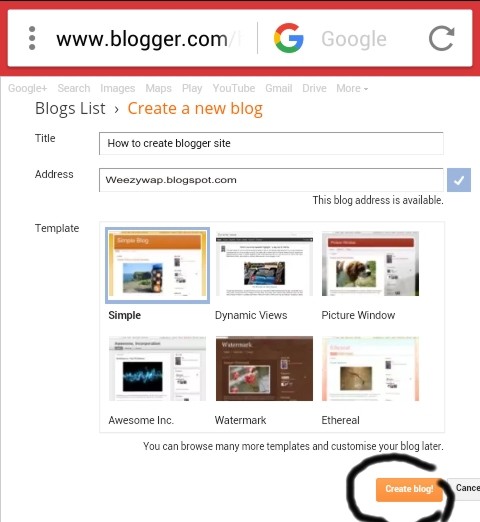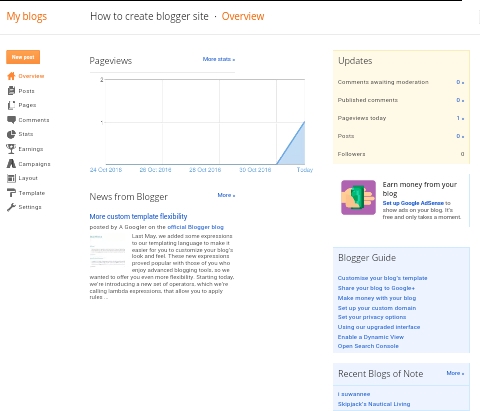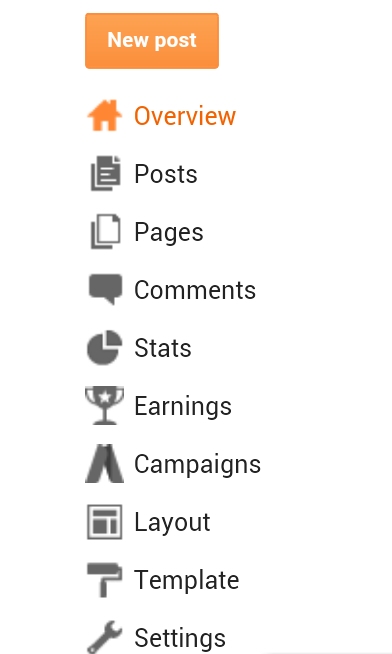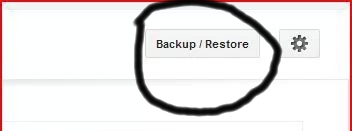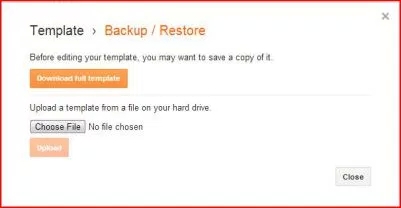You've heard about a free platform blogger.com where you can blog without paying any money except for your domain name i.e if at all you want to be a pro blogger but you don't know how to start with blogger though there have been millions of tutorials online on
how to create blogger or blogspot but today am still going to show you in a more comprehensive way.
Creating blogger site is the most easiest host but the only dilemma here is that most mobile browsers don't support blogger unlike WordPress where you can blog with your mobile phone.
How to Create Blogger Blogspot site
Open your browser and visit
www.blogger.com
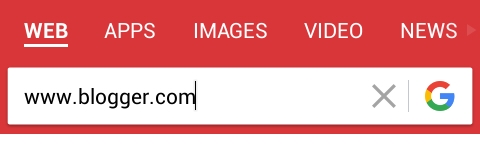
On the next page because you haven't login before you will be redirected to blogger homepage where you will need to login or create a blog. Click on
Create Your Blog from the homepage
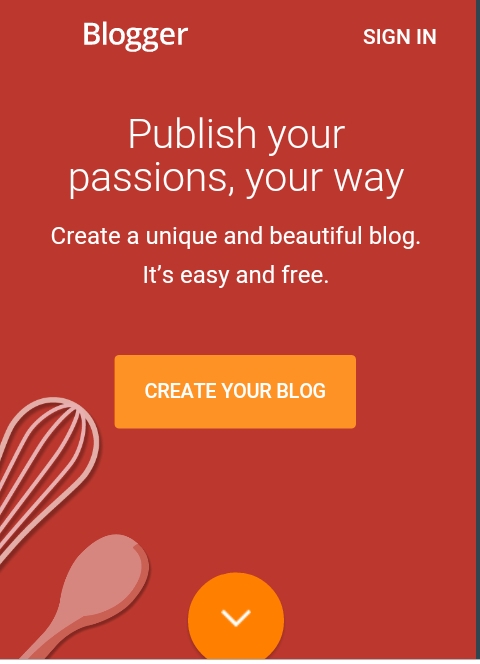
You will be taken to a new page requesting you to login your google account or gmail. Enter you login details or create a gmail account if you don't have.
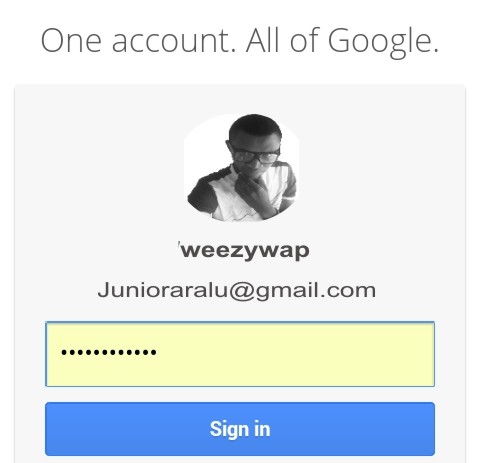
Enter your details as shown above. After a successful login to your gmail, you will be taken to a new page where you will see
New Blog
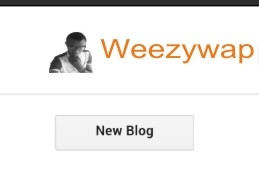
Note: if this is your first time of visiting blogger.com with your email you might not be taken to this page at first. You may be asked to fill in some forms, just follow what ever they ask you to do and Proceed to blogger then you will see this above page.
Click on
New blog from the dashboard and you will be taken to another page as shown in the screenshot below
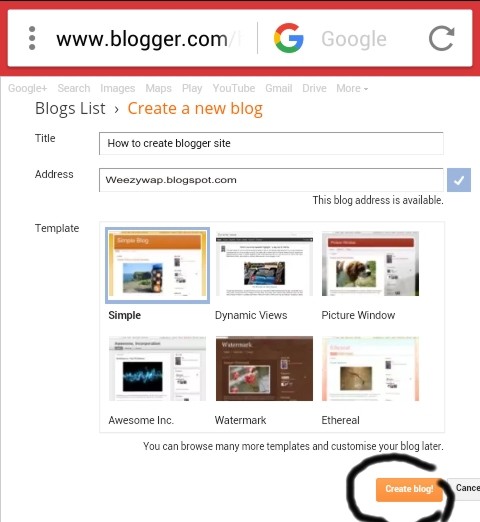
The first space is for your blog title and the second one for your blog name. Fill in your blog title and blog name, you might be prompted to choose a different blog name if someone else have chosen the name you entered.
Then scroll down and click on
Create, the page will load and take you to your blog dashboard where you can manage your blog like adding contents, deleting, editing and so on.
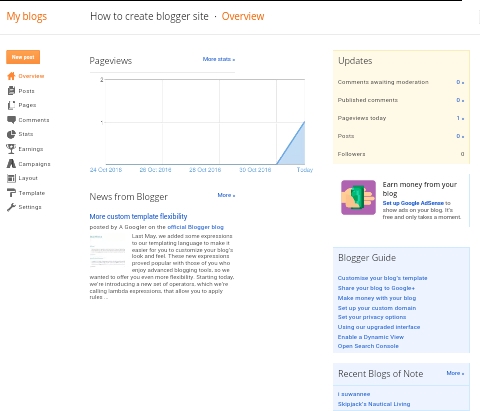
When Choosing a blog name
The problem you may encounter when choosing a blog name from the above step is
error of name unavailable You can't be choosing a name like
coolblog, infonews, chatgroup,makemoney, onlinebiz, when you know that such names are very common and might have been chosen by some folks out there.
In blogspot or blogger, two people can't use the same name so when you see name unavailable it simply means that the name you typed in has been taken by someone else, and in that case you will have to try other names which you think may be available.
Keep trying until you find an available name. Do not try to use common names, if you think you really want to use your proposed name and it has been taken you will have to add some prefix or suffix to the name e.g
247infonews, chatgroup123 and so on.
Understanding Blogger Dashboard
On the Dashboard the core things are listed in your left hand side like you can see, I believe reading them alone is enough to know the meaning of each word.
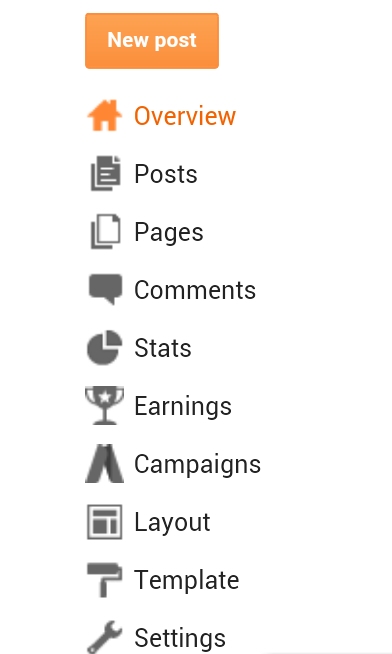
==>The
New post - If you want to add new contents to your site.
==>The
Posts - If you want to see all the posts you have created and you can also edit them or draft them on this page, you can delete them as well from this page.
==>The
comments - If you want to moderate the comments on your blog. Maybe someone just commented and you don't like it, you can delete, approve or disapprove comments from this page.
==>The
stats - You can know how many page views your blog is having a day, the page with the highest pageview, the country your traffic is coming from, the most used browsers and so on.
==>The
Earning - Here you can monetize your website with Google AdSense and start making money from your blog.
==>The
campaigns - Some advertising platforms and other ads placed by Google
==>The
Layout You can add Any code, ads and other items to your site here with the layout. As the name implies, you can layout your blog the way you want it, the position you want them to be.
==>The
template - You can change your site design, upload new template, edit the existing one, and backup your template
==>The
settings - Which is the control room of your blog.
The first thing to lay your hands on is the settings so that you can begin to set your blog the way you want it.
How to upload Blogger template
I won't exit this tutorial without teaching you how to
upload new blogger template to your blog. The blogger template is like a theme on your phone, as soon as you apply the theme the whole background, fonts and everything automatically change. That's what template is all about in blogging..
The best design is as a result of good template and as a pro blogger you are not advised to use the default template on your blog so you need a custom template to fit your design. Now
get your template here or any where else.
simply Login your blogger dashboard and click on
Templates as shown in the above screenshots, you will see a new page from the page look at the top right hand side, you will see
Restore/backup
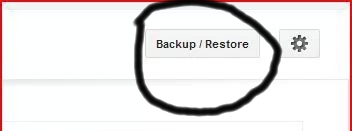
Click on it and a new page will show up asking you to select the template from your files. If you have downloaded the template to your storage, just pick it from your files and upload
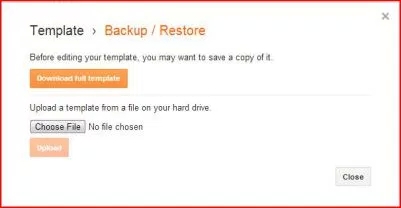
Now you have successfully uploaded a new template make sure you have done the settings on your blog then preview your blog to see the changes in design.
Part 2 coming soonest!